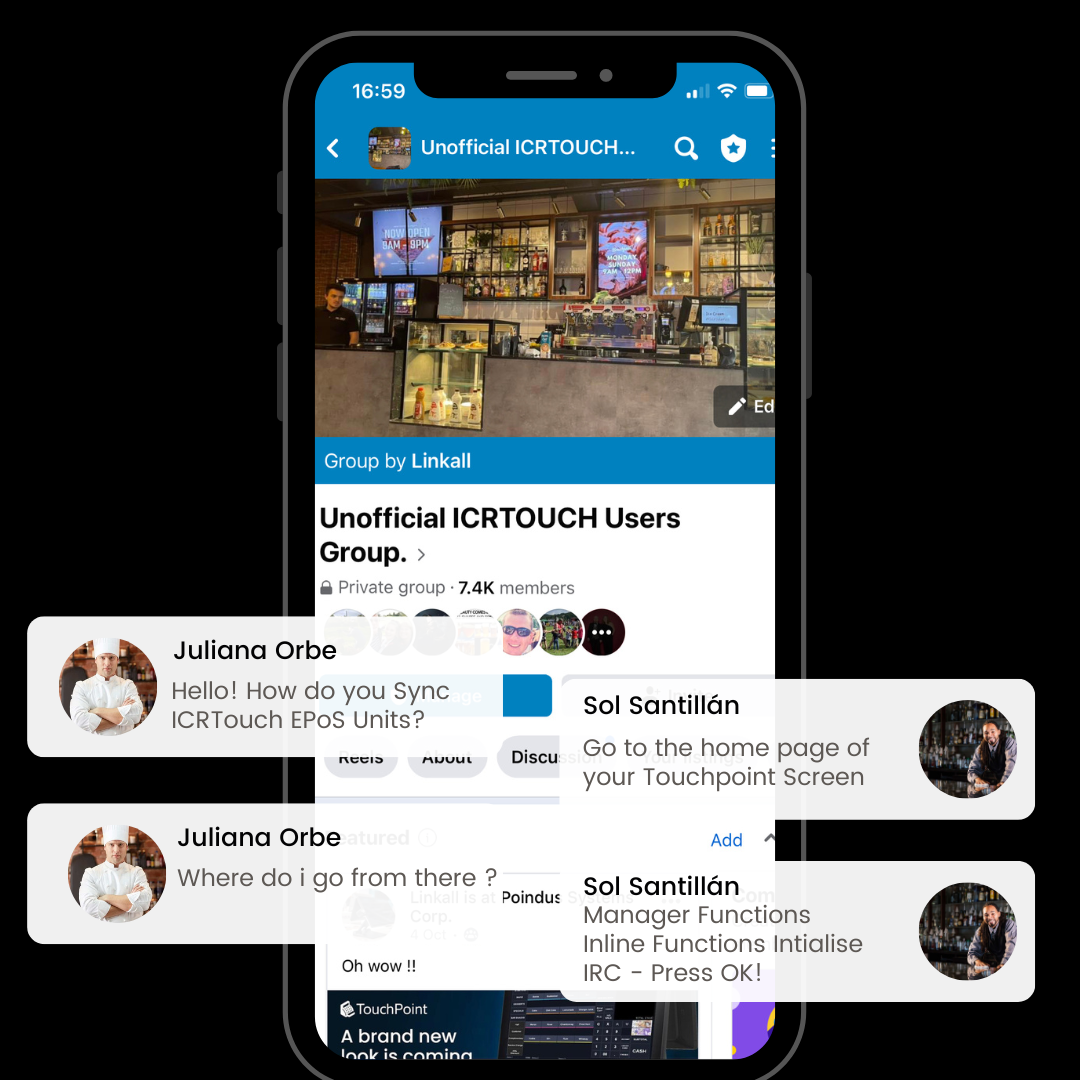ICRTouch & Dojo - 24hr support & Help 01604 830010
#Support
Welcome to our 24-hour manned support hub. If you are a VIP support client, you will have received login details for our premium support hub and training area. Our team of experienced IT technicians are always available to help you with any issues you may be facing.
To submit and manage your support requests, please log in to your support hub. If you prefer to speak to someone directly, you can call our service desk at 01604 830010 24hrs a day or email us at gb@linkall.co.uk or our support team on help@linkall.co.uk.
We will create your support ticket and a support technician will be in touch to help.
If you’d like to learn more about support, here are some helpful resources that you might find useful:
Are you looking for ICRTouch support?
Why not try the biggest FACEBOOK support network in the UK here:
Join ICRTouch for Public support with over 12500 Members.
For premuim support customers you will require a Support Hub login or 01604 830010.
Whatsapp Business 24hr 07973 931984
New Paragraph
ICRTouch Receipt Printing
 Button
Button1: Order Control:
In the PGM3 menu under System Programming, check the System Flags.
If the option to “Automatically issue a receipt for KP items” is set to yes, any items heading towards the kitchen printer will trigger an automatic receipt, regardless of the receipt switch setting.
2:Check Tracking:
Still in PGM3, navigate to System Flags.
When “Auto receipt for checks” is set to yes, using a check or table will automatically generate a receipt, regardless of the receipt switch setting.
3:Automatic Full Bill at Finalization:
In PGM3, under System Flags, find Check Tracking.
If “Automatic full bill at finalization” is enabled, cashing off a check or table will issue a full bill (separate from a receipt). Sometimes this can create the impression of two receipts being issued.
4:Third-Party Customers:
In PGM3, explore System Flags.
When “Auto receipt when customer is used” is set to yes, a receipt is automatically issued for third-party customers (e.g., Fidelity Instant Loyalty).
5:Customer Control:
Under Customers in PGM3, look for Customer Control.
If a customer is logged in during a sale, an automatic receipt is generated.
6:Finalize Keys:
In PGM3, navigate to Function Keys and then Finalize Keys.
Enabling “Automatic receipt printing” ensures a receipt is issued when using the specified finalization key.
Extra Ticket with Signature Strip:
7:Extra Ticket with Signature Strip:
Still in Function Keys under Finalize Keys, consider “Print an extra ticket with a signature strip.”
If set to yes
, using this key during a sale generates an additional receipt with a signature strip (configurable through receipt messages). Useful for validations kept for account posting, among other purposes.
Still in Function Keys under Finalize Keys, consider “Print an extra ticket with a signature strip.”
If set to yes, using this key during a sale generates an additional receipt with a signature strip (configurable through receipt messages). Useful for validations kept for account posting, among other purposes.
ICRTouch Receipt Printing Information.
- Order Control:
- In the PGM3 menu under System Programming, check the System Flags.
- If the option to “Automatically issue a receipt for KP items” is set to yes, any items heading towards the kitchen printer will trigger an automatic receipt, regardless of the receipt switch setting.
2:Check Tracking:
- Still in PGM3, navigate to System Flags.
- When “Auto receipt for checks” is set to yes, using a check or table will automatically generate a receipt, regardless of the receipt switch setting.
3:Automatic Full Bill at Finalization:
- In PGM3, under System Flags, find Check Tracking.
- If “Automatic full bill at finalization” is enabled, cashing off a check or table will issue a full bill (separate from a receipt). Sometimes this can create the impression of two receipts being issued.
4:Third-Party Customers:
- In PGM3, explore System Flags.
- When “Auto receipt when customer is used” is set to yes, a receipt is automatically issued for third-party customers (e.g., Fidelity Instant Loyalty).
5:Customer Control:
- Under Customers in PGM3, look for Customer Control.
- If a customer is logged in during a sale, an automatic receipt is generated.
6:Finalize Keys:
- In PGM3, navigate to Function Keys and then Finalize Keys.
- Enabling “Automatic receipt printing” ensures a receipt is issued when using the specified finalization key.
- Extra Ticket with Signature Strip:
7:Extra Ticket with Signature Strip:
- Still in Function Keys under Finalize Keys, consider “Print an extra ticket with a signature strip.”
- If set to yes
- , using this key during a sale generates an additional receipt with a signature strip (configurable through receipt messages). Useful for validations kept for account posting, among other purposes.
- Still in Function Keys under Finalize Keys, consider “Print an extra ticket with a signature strip.”
- If set to yes, using this key during a sale generates an additional receipt with a signature strip (configurable through receipt messages). Useful for validations kept for account posting, among other purposes.