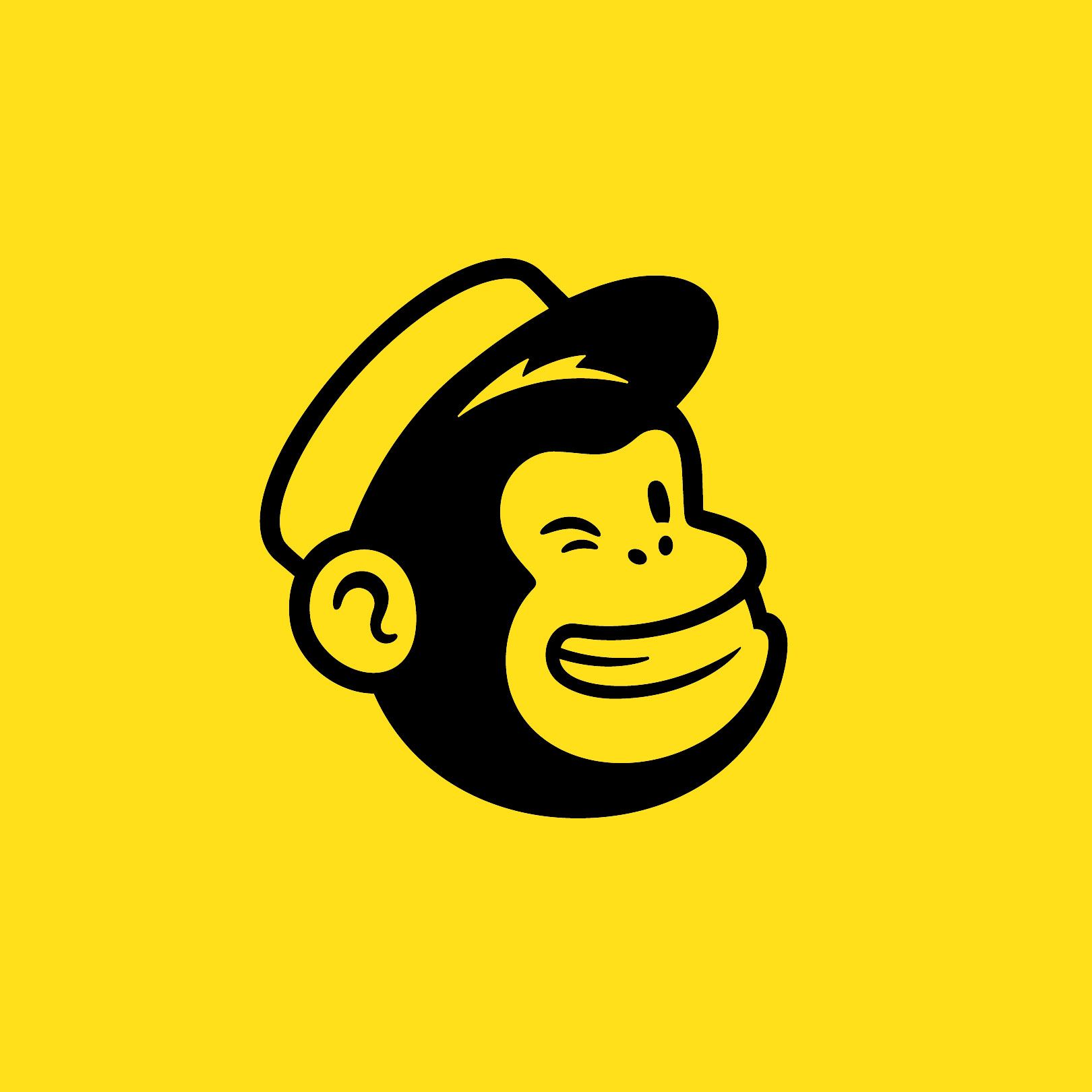In Less than a minute get your social media icons linked to your Google place business page.
This is a subtitle for your new post
To add social media links to your Google Business Profile, follow these steps:
1- Go to Your Google Business Profile either Desktop or phone (desktop Easier)
- Open your Google Business Profile by navigating to google.com/business/on your phone or directly searching for your company in Google Search you need your email thats linked to your page to mange this.
- Click on the "Manage Now" button.
2- Edit Your Profile:
- Click on the "Edit Profile" button.
- This will open up the settings to edit your profile’s listing information scroll down.
3- Select the Contact Tab:
- In the Edit Profile screen, choose the "Contact" tab.
- This will give you access to the Social Profiles section.
4- Add Social Media Profiles:
- Hover over the word "Add" in the Social Profiles section to make the Edit icon appear.
- Click on the Edit icon to bring up the option for adding social profiles to your Google Business listing.
5- Choose a Social Media Profile:
- Click on the Social Profile dropdown menu to see a list of social media channels you can add.
- Select the platform you want to link (e.g., Facebook, Instagram, LinkedIn, Twitter, YouTube, etc.).
6- Add Social Media Profile Links:
- After selecting a social media profile, add the link for it in the Web Address field.
- To add more social media profiles, click the "Add Social Profile" button.
- Note: Social media links must follow specific formats to be added to a Google Business listing. Here are the approved URL structures for various platforms:
- Facebook: facebook.com/ {username}
- Instagram: instagram.com/ {username}
- LinkedIn (personal): linkedin.com/in/ {username}
- LinkedIn (company): linkedin.com/company/ {username}
- TikTok: tiktok.com/ {username}
- Twitter (formerly X): twitter.com/ {username}
- YouTube (channel): youtube.com/channel/ {username}
- YouTube (user): youtube.com/user/ {username}
- YouTube (custom URL): youtube.com/@ {username}
- Pinterest: pinterest.com/ {username}
7- Click Save:
- Submit the newly added social media profile links by clicking the "Save" button.
8- Wait for Changes to Take Effect:
- After submitting your social media profiles and links, you'll see a notice that says: “Your edit is pending.” This is allot faster in 2023 from previous years.
Remember to keep your Google Business Profile updated with accurate and relevant information!
I have done this over 150 times in the last 3 weeks so I thought i would upload a video for you.
The body content of your post goes here. To edit this text, click on it and delete this default text and start typing your own or paste your own from a different source.